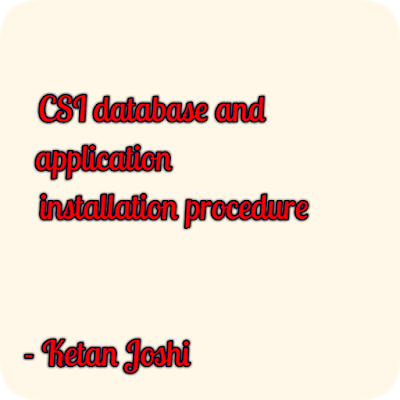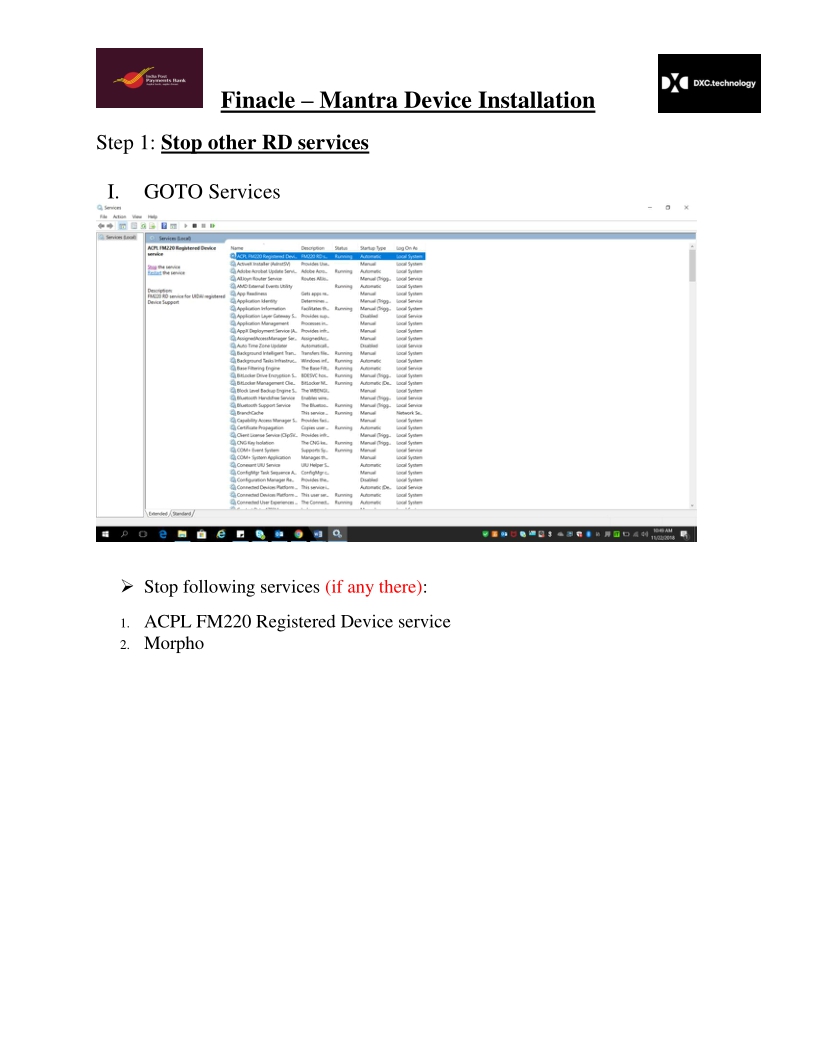*INDIA POST की नेट बैंकिंग सेवा शुरू, ऐसे उठाएं फायदा*
इंडिया पोस्ट ने शुक्रवार को इंटरनेट बैंकिंग की सुविधा को लॉन्च कर दिया है। इससे ग्राहकों को अब बिना पोस्ट ऑफिस गए जमा, निवेश और इससे जुड़े अन्य वित्तीय काम घर बैठे करने की सहूलियत मिलेगी। यह सुविधा पाने के लिए ग्राहक को पोस्ट ऑफिस के होम ब्रांच में जाकर एक आवेदन देना पडे़गा, जिसके एक दिन बाद उसे इंटरनेट बैंकिंग की सुविधा मिल जाएगी। *हाइलाइट्स* इंडिया पोस्ट ने अपने पीओएसबी ग्राहकों के लिए इंटरनेट बैंकिंग सेवा की शुरुआत कर दी पोस्ट ऑफिस में बचत खाता रखने वाला कोई भी व्यक्ति इंटरनेट बैंकिंग का उठा सकता है फायदा ग्राहक को पोस्ट ऑफिस के होम ब्रांच में जाकर इंटरनेट बैंकिंग के लिए एक आवेदन देना पडे़गा इसके इस्तेमाल से किसी दूसरे पीओएसबी अकाउंट को फंड कर सकते हैं ट्रांसफर नई दिल्ली इंडिया पोस्ट ने अपने पोस्ट ऑफिस सेविंग्स बैंक (पीओएसबी) ग्राहकों के लिए INTERNET BANKING सेवा की शुरुआत कर दी है। राष्ट्रीय राजधानी के नेशनल मीडिया सेंटर में एक कार्यक्रम के दौरान केंद्रीय संचार मंत्री (स्वतंत्र प्रभार) मनोज सिन्हा ने इस सुविधा को लॉन्च किया। कार्यक्रम के दौरान, नए रूप में INDIA POST की